Map Services
There are many excellent map service engines around, such as Google Maps. Rather than re-typing the address or copy/past to the engine, you may use Open Contacts' Get Map function to have the address info pass to such service engine in a fly, as long as you have address fields formalized in Open Contacts for the map service engine.
By default, Open Contacts provides the following fields for multi-line address info as illustrated in the example below:
| Field name | Value (Example) |
| Unit | Unit 20, Block B |
| Street | 33 George Road |
| City | Chandler |
| State | Arizona |
| Zip | 85226 |
| Country | US |
If you prefer using field name "County" rather than "State" for UK contacts, you may add a predefined field "County" with field type "region".
Open Contacts also supports one line address as illustrated below:
| Field name | Value (Example) |
| Address | 33 George Road, Chandler, Arizona 85226, US |
Within a contact edit window, when you click on any of the address fields in current section, the Action button will change for map services. After you selecting the "Get Map" function, Open Contacts will compose the values of address fields (Street, City, State, Zip, Country), and pass the shortcut to the default map service (Google Map). Then a Web browser window will be launched to show the map.
Note:
It is assumed that within a section, there is only one unit of address info. If you have more than 1 locations to record, please put them to different sections.
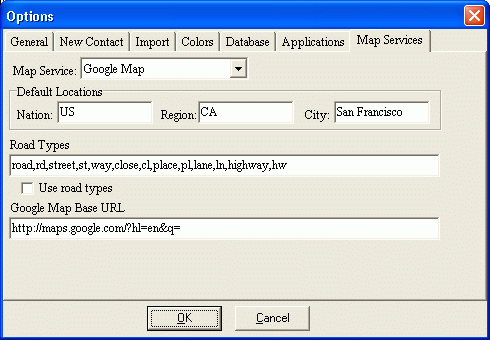
A formalized address should contain info: street number, street name, city, state, postcode, and country. Generally a map engine does not need additional info such as unit number, room number or unit name etc.
You might have many local contacts in the city you live. It is reasonable that you would prefer inputting street info only, without city and state etc. To make life easier, with default locations defined in the Options window, Open Contacts could compensate the short address with default city, default region (state) and default nation (country), and pass the whole address info to the map engine.
For example, with the following address info
| Field name | Value |
| Address | 128 Liberty St |
Open Contacts will interpret it as "128 Liberty St, San Francisco, CA, US".
| Field name | Value |
| Address | 18600 Canasta St, Tarzana |
Open Contacts will interpret it as "18600 Canasta St, Tarzana, CA, US".
Traditionally, most existing address book programs/functions put additional address info like unit number and unit name into the Street field. When you import the address book of such program into Open Contacts, the street field might then also contain additional address info. As generally a map engine like Google Map does not need such info, the info will have to be removed.
If you don't like to separate the additional address info into the Unit field, you may in the Options window check the "Use road types" checkbox. Open Contacts will then try to recognize the street name and remove the additional address info. For example, with this checkbox checked, the following address info will work fine:
| Field name | Value |
| Address | Room 21, Block C, 128 Liberty St |
or
| Field name | Value |
| Street | Unit 20, 33 George Road |
| City | Chandler |
| State | Arizona |
If you live in UK or a country where Google Map provides local service, you may change the Google Map Base URL in the Options window. For example, "http://maps.google.co.uk/?hl=en&q=" for UK, and "http://maps.google.co.jp/?hl=ja&q=" for Japan. The base URL actually defines which web Google web server providing the services and the default starting point of searching map, while it is perfectly OK to search a UK address or Japan address through "http://maps.google.com/?hl=en&q=", as long as you specify country name.
In addition, you may store longitude and latitude info in the Geo field which can interact with the map service as well.
| Field name | Value (Latitude, Longitude) |
| Geo | 36.97,-122.03 |
This feature is handy when you get friends living in the bush where the streets get no name.
You may convert the data into angular data like N 36░58'12.000" W 122░1'48.000" into the Windows clipboard.